elby CloneBD の特徴
- ユーザーフレンドリーな Blu-rayコピーアプリ
- ブランクディスクへ複製・ISOイメージファイルの出力・BDフォルダ・MP4/ MKV ファイルへの出力をサポート
- BD-R DL を BD-R にトランスコード(圧縮)できる
- 保護解除機能は非搭載
保護された Blu-rayのコピーには 別途 Redfox AnyDVD HD など保護解除アプリが必要。
- Redfox AnyDVD HDについては Redfox AnyDVD HD のインストールと使い方 を参照。
- DVDのコピーは elby CloneDVD 2のインストールと使い方 を参照。
DVDFab Passkey forBlu-ray でも保護された Blu-rayのコピー可能だが、出力したコンテンツの映像が全体的に白っぽくなり、画質も悪いため使用は非推奨。
開発元
- 開発元:Elaborate Bytes AG
- 開発元の拠点:スイス
ダウンロード
elby CloneBD Freeは無期限で有料版と同じ機能を利用できるが、トランスコード(圧縮)や動画ファイルへの出力など、主要機能にウォーターマーク(透かし)が入る。
システム要件
- バージョン:1.3.1.0
- OS:Windows Vista/ 7/ 8.x/ 10
- CPU:2GHz 以上
- RAM:2GB 以上
- ストレージ:50GB 以上の空き容量
インストール
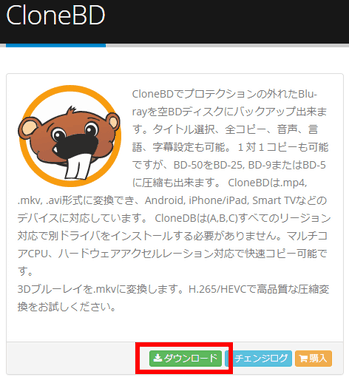
公式サイト から「ダウンロード」をクリックしてインストーラーをダウンロード。
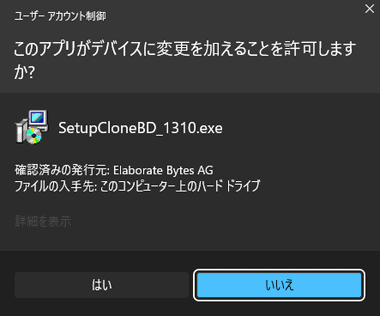
ダウンロードしたインストーラーを起動し、ユーザーアカウント制御が表示されたら「はい」で許可。
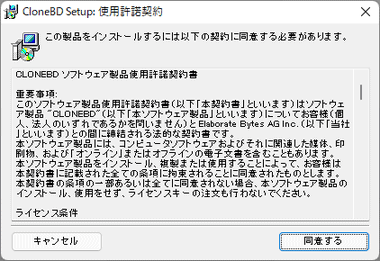
使用許諾書に問題なければ「同意する」。
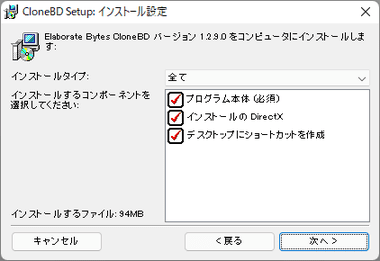
インストール設定はデフォルトで「次へ」。
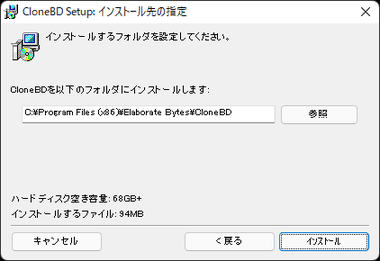
インストール先を確認して「インストール」。
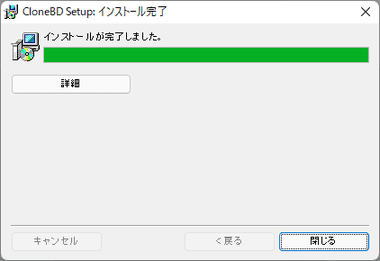
「閉じる」でセットアップ完了。
elby CloneBD の使い方
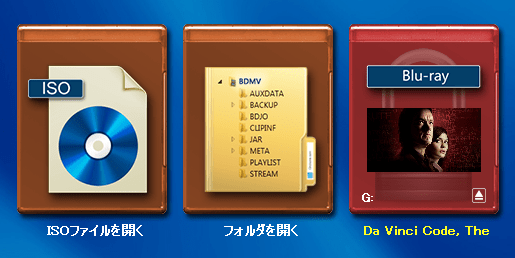
ホーム画面には ISOファイルを開く・フォルダを開く・ Blu-ray ドライブ があり、コピーする Blu-rayをドライブにセットすると自動的にタイトルを認識する。

ソースを読み込んだら ブランクディスクへのコピー・ISOファイルへの出力は ディスクフォルダー、または ISOファイルの作成 、MP/ MKVファイルでの出力は デバイス用、またはファイルに変換 を選択。
ディスクフォルダー、または ISOファイルの作成
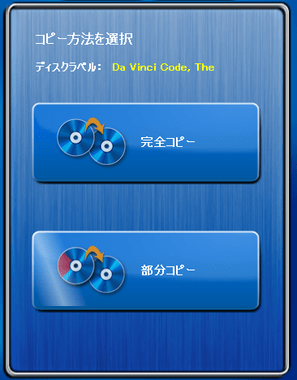
コピー方法を選択。
- 完全コピー:ソース を丸ごと複製
- 部分コピー:コピーするタイトルや字幕・音声 などを選択
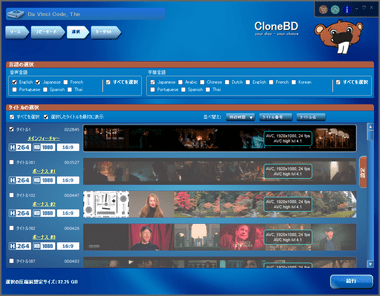
部分コピー では 音声言語・字幕・タイトル の選択画面が表示される。
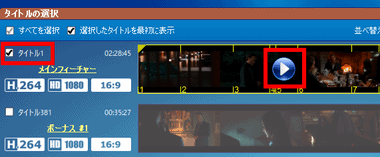
本編が選択された状態になるので、プレビューで再生して確認。
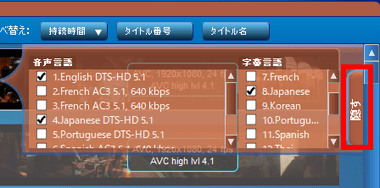
選択したタイトルの右端にある 設定 タブをクリックすると、音声言語・字幕言語 の選択ができるので、収録する音声と字幕をチェックして「続行」。
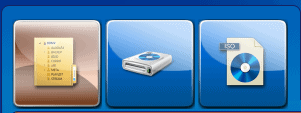
出力設定の画面になるので、出力先を BDフォルダ・ブランクディスクへの書き出し・ ISOイメージファイル から選択。
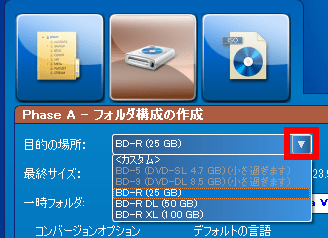
ブランクディスクへの書き出し は 目的の場所 のリストから使用するブランクディスクのサイズを選択。
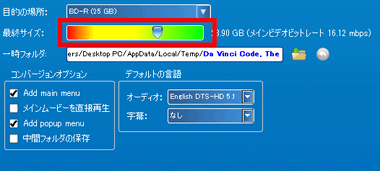
選択したメディアサイズに合わせて圧縮率が調整される。
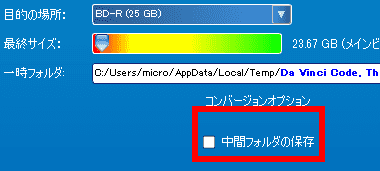
ブランクディスクへの書込み時は 一時フォルダ に BDフォルダを中間フォルダとして出力しており、中間フォルダを保存 を有効にすると書き込み完了後の自動削除が無効になる。
一時フォルダの場所は右上のコントロールボックスにある 設定 でデフォルト設定を編集できる。
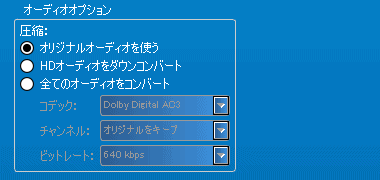
音声はデフォルトで オリジナルの音声がコピーされるが、オーディオオプション で圧縮することもできる。
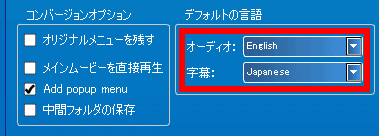
部分コピー は デフォルトの言語 を設定。

部分コピー はデフォルトで CloneBDのオリジナルメニューが追加されるため、メニューが不要であれば コンバージョンオプション で オリジナルメニューを残す のチェックを外す。
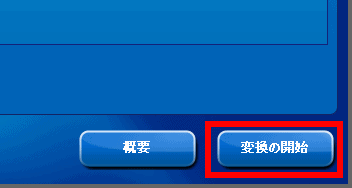
すべての設定が完了したら「変換の開始」。
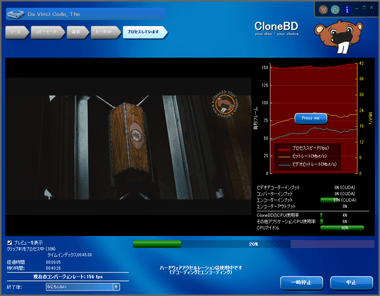
処理中はプログレスバー のほか、プレビューとビットレート のグラフが表示される。
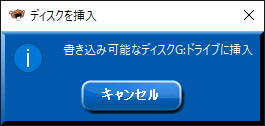
ブランクディスクへの書き込みは、中間フォルダへデータ出力後にディスクがイジェクトされるので、ダイアログに従ってトレイにブランクディスクをセットすると書き込みが開始する。
デバイス用、またはファイルに変換
デバイス用、またはファイルに変換 は Blu-rayのリッピングモジュールで、MKV・MP4・MPEG-2 Stream(MPEG2-TS)に出力する。
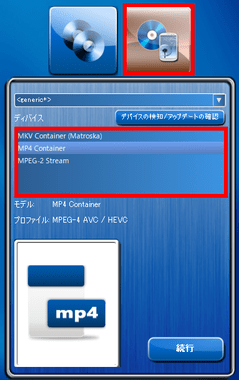
デバイスのリストを <generic*> にして、デバイス の箇所で出力する ファイル形式を選択。
汎用性が高いのは H.264/AVCを使用した MP4だが、MP4は字幕が 焼付け(レンダリング)になるため、字幕をファイルに格納(クローズドキャプション)する場合は MKVを選択。
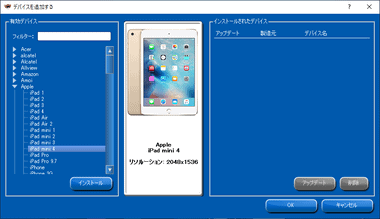
デバイスの検知 / アップロードの確認 をクリックするとモバイルデバイスのリストが表示され、使用するデバイスを選択して「 インストール 」すると、選択したデバイスのプロファイルが使用可能になる。
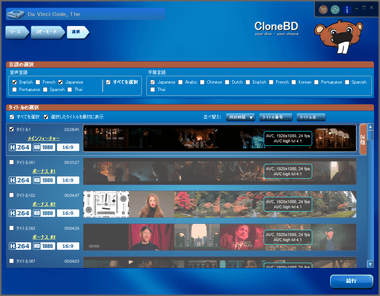
音声/ 字幕の設定は 部分コピー と同じ。
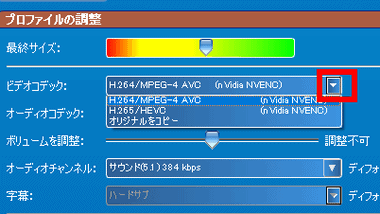
使用するビデオコーデック を選択。
オリジナルをコピー は 無劣化で Blu-ray のビデオコンテンツをコピーできるが、字幕をファイルに格納できるのは MKVのみで、MP4 で オリジナルをコピー を使用すると字幕が削除される。
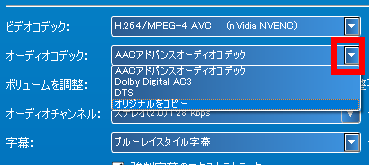
オーディオコーデックのデフォルト設定は AAC で、オリジナルをコピー が使用できるのは MKVのみ。
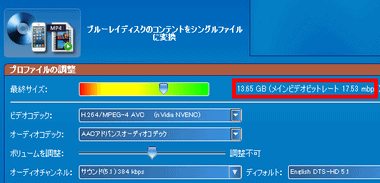
画質は 最終サイズ のスライダーを移動し、表示されているファイルサイズとビットレートを参考に決定する。
他のリッピングソフトの 高画質 設定はビットレートが 10~15MBpsなので、黄色と緑の境より少し緑寄りあたりが 1つの目安。
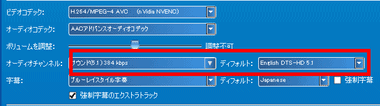
オーディオチャンネル を指定、選択可能であれば デフォルト の音声も指定する。
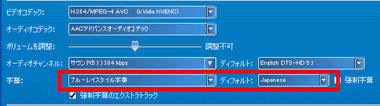
MKVでの出力は 字幕を ブルーレイ字幕(PGS) に設定して デフォルト の字幕を指定。

すべての設定が完了したら出力先を指定して「変換の開始」で出力。
購入方法
elby CloneBD は自動更新ではない 2年間アップデートが有効なライセンスと、アップデートに期限のないライフタイム版が販売されている。
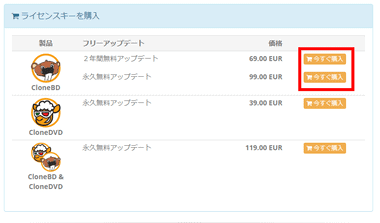
公式サイト で購入するプランの「今すぐ購入」から 決済する。
決済システムはグローバルな決済代行サービス 2Checkout を利用しており、決済方法はクレジットカードと PayPal を利用できる。
- 2Checkoutの決済方法については 2Checkout Payment の決済方法と定期購読の停止 を参照。
関連記事
Blu-rayの コピーガード解除やトランスコードが可能で、ブランクディスクへの書込み・BDフォルダ/ISOファイルへ出力できる 簡単操作の Blu-rayコピーアプリ
コピーガードで保護された Blu-ray / DVDの複製 と ISOファイル・フォルダ への出力のほか、片面 2層のディスク を 片面1層 に トランスコードできるコピーモジュール
ブルーレイレコーダーで地デジ放送などを録画した BDMV 規格の Blu-ray から コピーガード(AACS)を解除して 複製やISOファイルに出力できるコピーモジュール
保護されたDVD/ Blu-rayの コピーガード解除やトランスコードが可能で、ブランクディスクへの書込み・フォルダ/ ISOファイルへ出力できる DVDFabのコピーアプリ

