Kinoppy for Android の特徴
- 紀伊國屋書店 がリリースしている電子書籍リーダー
- 縦書きや右綴じなど日本仕様の書籍を正しく表示できる電子書籍ビューアを実装
- デバイス間で同期してライブラリの共有が可能
- 紀伊國屋書店で販売しているパーソナルドキュメントをインポートできる
- Dropboxと連携してクラウド上のパーソナルドキュメントをダウンロード可能
Googleは支払いに関するポリシーを改定し、アプリ内の販売は GooglePlayの課金システムの使用を必須 にしたため、2022年6月1日以降 Kinoppyから直接 書籍を購入することはできない。
- Windows版は Kinoppy for Windows のインストールと使い方 を参照。
開発元
- 開発元:INFOCITY
- 開発元の拠点:日本
ダウンロード
システム要件
- バージョン:3.11.0
- OS:Android 6.0 以上
第三者と共有されるデータ
- デベロッパー申告による他の企業や組織と共有するデータはなし。
サポートしているファイル形式
- 読み込み・表示が可能なファイル
.kbe/ .epub/ .pdf/ .xmdf/ .book
他の電子書籍プラットフォームで購入した DRMで保護されているファイルは読み込み不可。
インストール
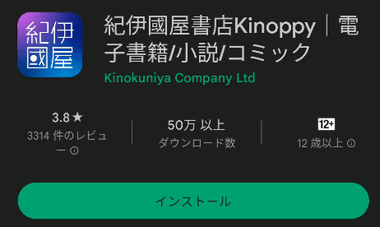
Google Playストア から Kinoppy for Android をインストール。
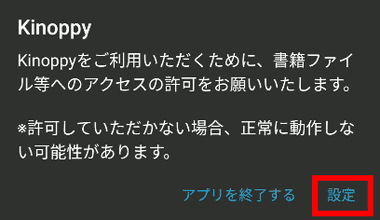
インストールした Kinoppy for Android を起動して「設定」をタップ。
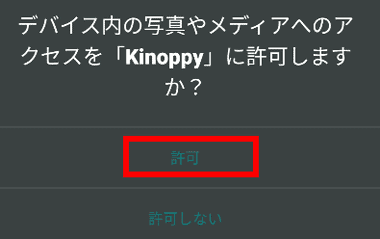
デバイス内のファイルへアクセスと通知の送信を 許可 し、アップデート情報が表示されたら 閉じる をタップ。
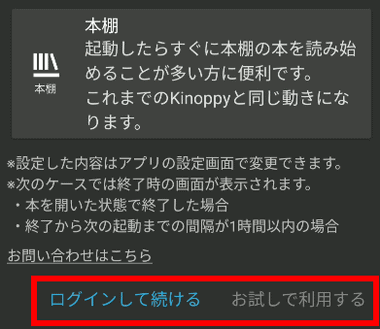
更新情報を閉じるとログイン画面になるので、紀伊国屋書店ウェブストア のアカウントを取得している場合は ログインして続ける、ログインせずに Kinoppyを利用する場合は お試しで利用する を選択し、利用規約に問題なければ同意する 。
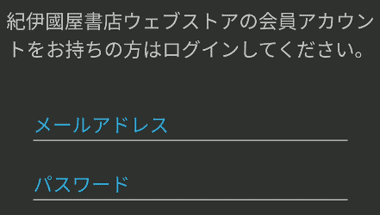
ログインして続ける を選択した場合は紀伊国屋書店ウェブストアのアカウント情報を入力。
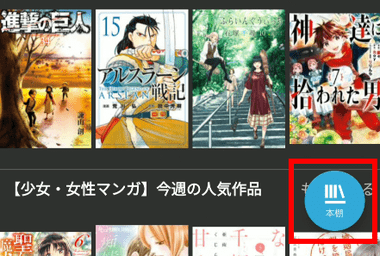
ログインの有無に関わらず Kinoppy for Android が開くと紀伊国屋書店ウェブストアが表示されるので 本棚 をタップ。

メイン本棚 が表示される。
設定
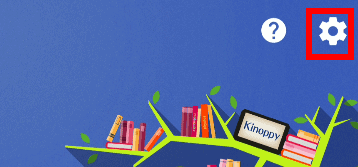
デバイスが SDカードをサポートしている場合は書籍を SDカードに保存できるので、変更する場合は本棚 の左上にあるハンバーガーボタンから 設定 アイコンをタップ。
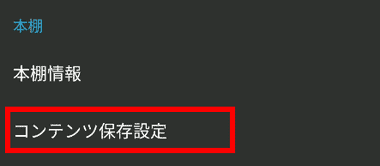
本棚 の項目にある コンテンツの保存設定 を選択。
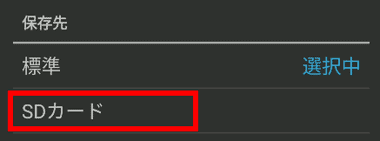
SDカード を選択すると内部ストレージに保存されていた書籍が SDカードに移動する。
移動先は SDカード > Android > data > jp.co.infocity.ebook > files > Contents
SDカードは 内部ストレージ でも 外部ストレージ でも利用できるが、 Amazon Fireタブレットで Google Playストアを使用して Kinoppyをインストールしている場合は、SDカードを 内部共有ストレージ にしないと保存先として選択できない。
Dropboxとの連携
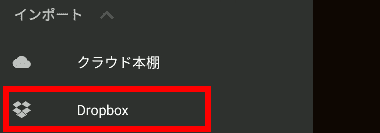
Dropboxと連携する場合は 本棚 の左上にあるハンバーガーボタンから Dropbox を選択。
Kinoppy for Windowsでは Dropboxとの連携に紀伊国屋書店ウェブストア のアカウントが必要だが、Kinoppy for Androidはログインしていなくても連携が可能。

Dropboxにログインしてアクセスを許可。
Kinoppy for Android の使い方
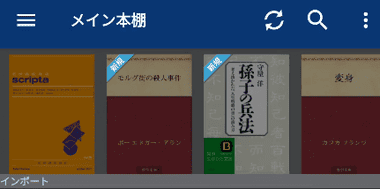
紀伊国屋書店ウェブストアのアカウントでログインすると自動的にライブラリが更新され、ライブラリの共有を解除したい場合は、本棚 の左上にあるハンバーガーボタンの 設定 からログアウトする。
本棚を共有するとデバイスで不具合が生じて本棚の内容が変更された場合に、他のデバイスも変更内容が反映されてしまうため、共有しているデバイス数に比例して不具合時のリスクは大きくなる。
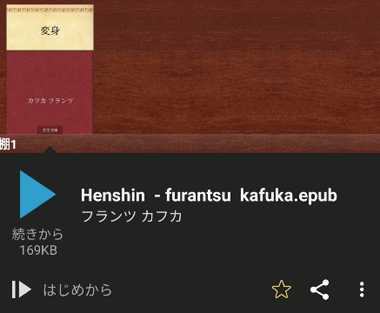
書籍を閲覧する場合は、棚の書籍をタップして 続きから か はじめから を選択。
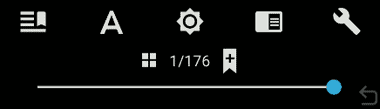
開いたコンテンツをタップすると下部にメニューが表示される。
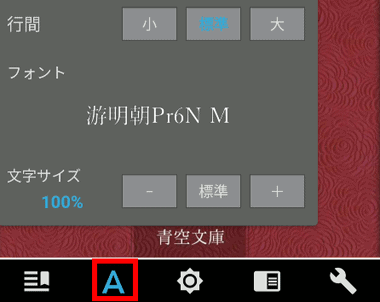
文字サイズや表示フォントなどを変更する場合はツールアイコンの 文字の設定 で編集。
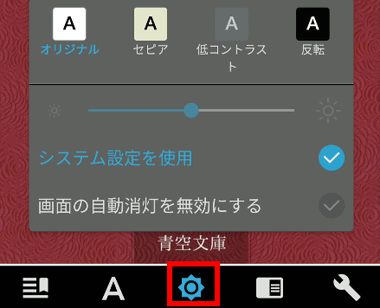
コントラスト はページの背景色やコントラストの変更が可能。
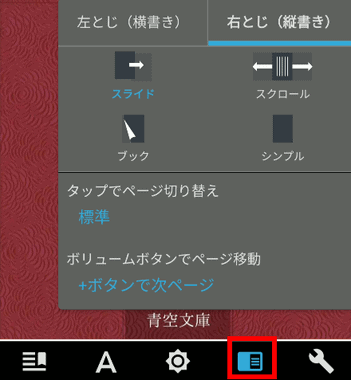
スタイルの設定 では 綴じ方向・ページめくり・ページの拡大率 が変更できる。
電子書籍のインポート/ アップロード
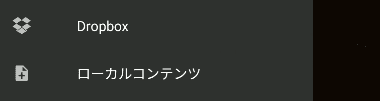
サポートしているファイルを Kinoppy に取り込む場合は、ハンバーガーボタン の インポート から ローカルコンテンツ か Dropbox を選択。
ローカルコンテンツ でインポートできるのは 内部ストレージのダウンロードフォルダのみで、外部ストレージのダウンロードフォルダは認識されない。

ローカルコンテンツを選択した場合は、ダウンロードフォルダにインポート可能なファイルがあれば 書籍選択画面が開き、対象のコンテンツにチェックを入れて「OK」をタップすると本棚に取り込まれる。
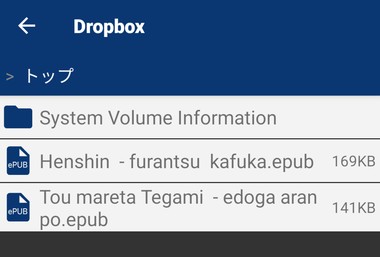
Dropbox を選択した場合は、連携した Dropboxのルートディレクトリが表示され、ファイルをタップしてダウンロードする。
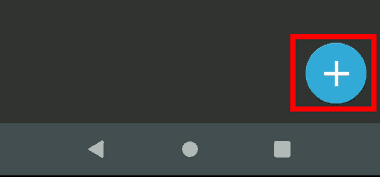
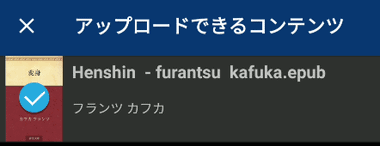
Kinoppyから Dropbox を開いた際に表示される「+」をタップすると、Kinoppyにインポートしたパーソナルドキュメントを Dropbox にアップロードできる。
削除したコンテンツの再ダウンロード時の不具合

Dropboxからダウンロードしたコンテンツを Kinoppyから表紙を残さず削除した後、削除したコンテンツを再ダウンロード しても Kinoppyに表示されない不具合があり、ダウンロードを実行すると「登録済みの書籍と一致しました。ダウンロードしますか?」とダイアログが表示されるが、ダウンロードしても 本棚には表示されない。
ファイルは Contentsフォルダにダウンロードされるが、Kinoppyのシステムが削除したコンテンツの情報を保持しているため、削除したコンテンツは本棚で非表示設定 のような状態になっており、 設定 の ファイルパスの再構築 を実行しても修復されない。
本棚と棚
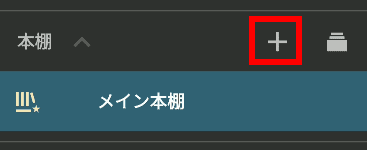
電子書籍は 本棚 と 棚 で管理し、 本棚 を追加する場合はハンバーガーボタンから 本棚 の「+」をタップ。
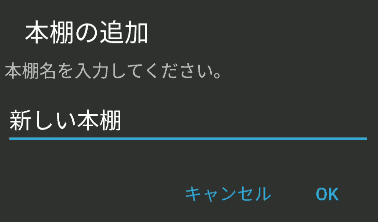
追加する本棚に名前をつけて「OK」。
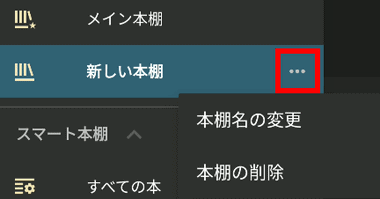
追加した本棚は「…」から 名前の変更や削除が可能。
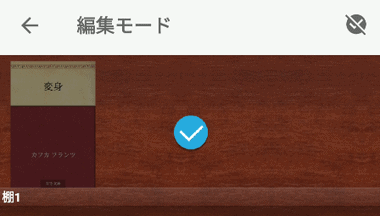
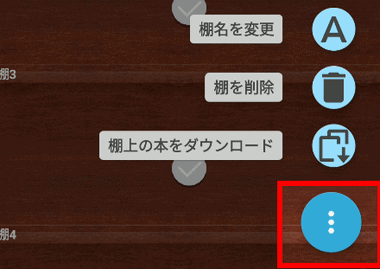
棚の移動や名前を変更などをする場合は、棚の空白部分をロングタップして編集可能にし、棚を選択後 右下の 3点リーダーから編集メニューを選択。
関連記事
Index Google Playブックス – 書籍&マンガ の特徴開発元ダウンロードシステム要件第三者と共有されるデータサポートしているファイル形式インストール設定Google Play…
Index Adobe Express グラフィックデザインアプリ の特徴開発元ダウンロード制作物の商用利用システム要件第三者と共有されるデータインストールAdobe Express グラフィックデザ…

