![]()
Proton Calendarはプライバシーを保護するセキュアなオンラインカレンダー。
Proton Calendar の特徴
- スケジュールをエンドツーエンドで暗号化
- 公開カレンダーの追加をサポート
- 無料利用も可能
公開カレンダーの追加やカレンダーの共有(有料プランのみ)はウェブアプリで設定が必要。
開発元
- 開発元:Proton AG
- 開発元の拠点:スイス
システム要件
- バージョン:2.21.13
- OS:Android 6.0 以上
第三者と共有されるデータ
- デベロッパー申告による他の企業や組織と共有するデータはなし。
プランの比較
| 無料 | Mail Plus | |
| カレンダー数 | 3 | 25 |
| カレンダーの共有 | ✕ | ◯ |
カレンダーのアップグレードは Proton Mail の Plus か Unlimited プランの購入が必要。
ダウンロード
ウェブアプリ
[/su_list]インストールと設定
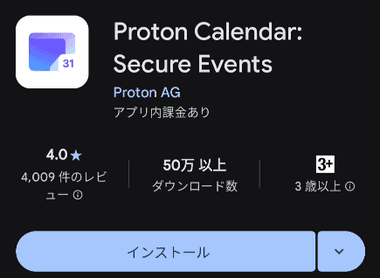
Playストアからアプリをインストール。
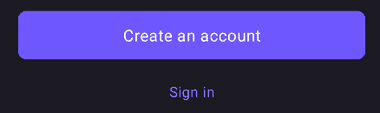
Protonアカウント の新規取得は「Create an account」を選択。
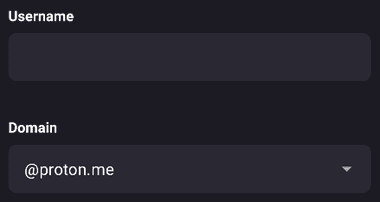

新規アカウントは Username にユーザー名を設定し、Domain から使用するドメイン名を選択して「Next」。
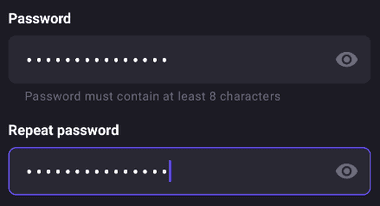

パスワードを設定して「Next」。
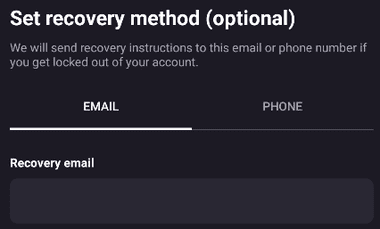

Set recovery method は ログインパスワードを失念した際に使用するもので、 メールアドレスか SMSを受信できる電話番号を入力して「Next」。
回復用のメールアドレスを登録しただけではデータを復旧できないため、必ずウェブ版の Proton Mailか Proton カレンダーで データ復旧の設定 をする。
ログインパスワードは データの暗号化と復号化に使用されているため、パスワードを失念したり、リセットすると暗号化されているデータを復元できなくなる
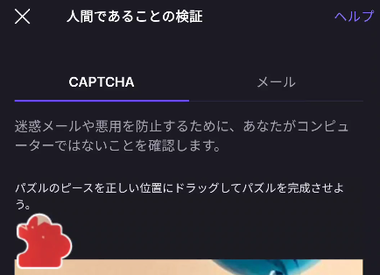

無料プランはロボットでないことの確認のため CAPTCHA・メール から選択して認証。
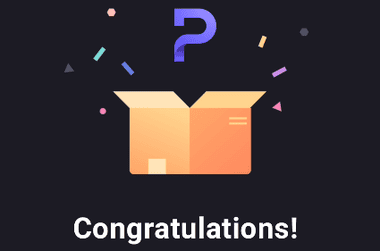

「Start using Proton Calendar」をタップしてセットアップ完了。
カレンダーの基本設定

![]()

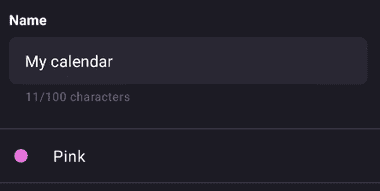
カレンダーは デフォルトで My calendar が登録されており、ホーム左上のハンバーガーボタンから Settings を開き、My calendar の 3 点リーダーから Edit で表示名やカラー設定を編集できる。
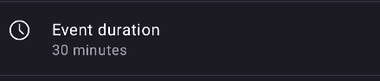
Event duration はスケジュール作成時のデフォルトの所要時間で、初期値は 30分になっているので、開始時間を 9時に設定すると終了時間が 9時30分になる。
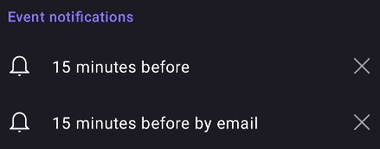
通知は プッシュ通知 と メール が有効で、時刻設定されているスケジュールは 15分前、終日のスケジュールは1日前に通知されるので使用環境に合わせて設定。
カレンダーの表示スタイル

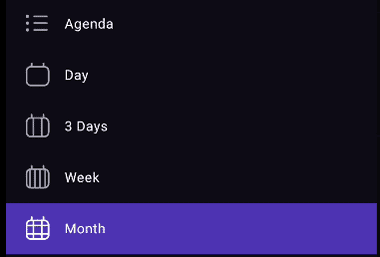
表示形式は 予定・日・3日・週・月 があり、 ホームのハンバーガーボタンから切替え、選択した表示形式は自動的にデフォルト設定になる。
デフォルトは 月 に設定されている。
カレンダーの作成

![]()

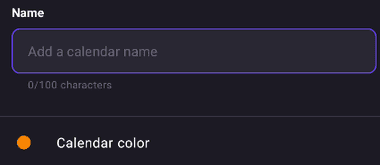
ホーム のハンバーガーボタンから My calendars の「+」をタップし、Create calender でカレンダー名やカラー、通知設定をして「Save」で追加。
Google カレンダーのインポート
![]()
![]()

Settings で Import from Google を選択して「New Import」。
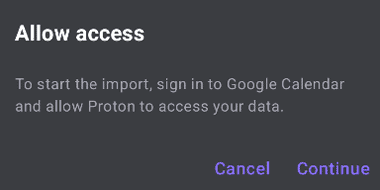
ダイアログが表示されたら Continue で続行し、インポートする Googleカレンダー のアカウントに Proton Easy Switch のアクセスを許可。
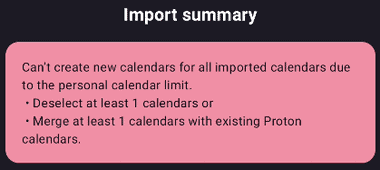
無料版利用時にインポートするカレンダーが 2つ以上あるとダイアログが表示されるので、インポート先を既存カレンダーに変更するか、インポート対象から外す。
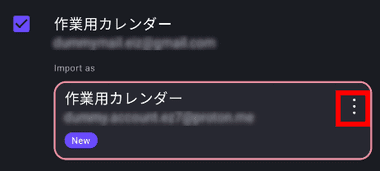
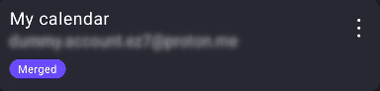
カレンダーの統合は、 カレンダーの 3 点リーダーから Merge with existing の My Calendar を選択。

設定が完了したら「Import calenders」で処理を実行。
iCal形式の .ics ファイルのインポートは ウェブアプリの Proton Calendarで可能。
Proton Calendar for Android の使い方

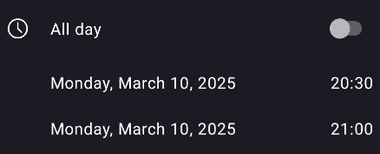
スケジュールの登録はホーム右上の「+」か、カレンダーをタップしてスケジュールのタイトルを入力して時間を設定。
登録する項目は Outlookの予定表や Google カレンダーと同じ。
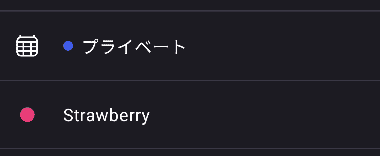
複数のカレンダーを登録している場合は、スケジュールを追加するカレンダーを選択。
有料プラン利用時はカレンダーに設定したカラー以外のカラーを使用できる。
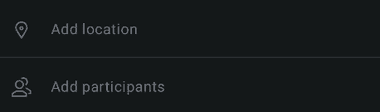
Add participants(参加者)に Proton Mail のメールアドレス を追加するとイベントへの招待メールが送信される。
Proton Mail以外のメールアドレスでは利用できず、「場所」は地図サービスと連携していないため住所を入力してもマップを開くことはできない。
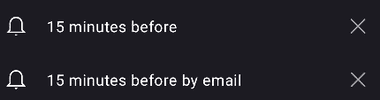
通知方法と通知のタイミングを設定して「Save」で保存。
スケジュールの詳細は Add description に入力。
ウェブ版では Zoomと連携して会議を追加できるがアプリ版では未実装。
ウィジェット
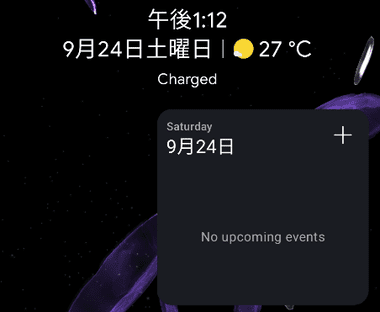
ウィジェットは 3 x 2が最小サイズで、当日以降はスケジュールのみ表示される。
備考
Proton Calendarはプライバシー保護を優先したカレンダーアプリで、データはユーザーの公開キーで暗号化され、データ閲覧時はユーザーの秘密キーで復号化するため、データを閲覧できるのはユーザーのみで、サーバに保存されているデータは閲覧できない(暗号化されているので判読できない文字列になっている)。
Googleカレンダーが誰でも書き込みできる壁掛けのカレンダーだとしたら、Protonカレンダーは個人が所有している鍵付きの手帳のようなもので、Googleカレンダーはカレンダーがある部屋に入ることができれば誰でも書き込みや閲覧できるが、Protonカレンダーは手帳と手帳の鍵がないと閲覧も書き込みもできないようになっているため、Googleカレンダーと比較して使い勝手が悪いというのはお門違い。
関連記事
ProtonMailや ProtonVPNで使用するパスワードリセット と、ProtonMailのメッセージ、連絡先などの データ復旧に必要な回復フレーズの取得など Protonアカウントのパスワードリセットとデータ復旧の手順
ゼロアクセス・アーキテクチャを採用し、ログの保存やトラッキングを行わないなど セキュリティとプライバシー保護が強化された 無料で利用できる セキュアなオープンソースの電子メールサービス
無料でも広告や使用データ量に上限がなく、通信の保護・匿名化・プライバシー保護など、最高レベルのセキュアな通信が可能な Proton AG が提供しているオープンソースのVPNサービス
セキュアな接続・プライバシー保護・匿名化 のほか、動画ストリーミングサイトへの接続やP2P接続など、豊富な機能を提供するオープンソースのセキュアな VPN サービス
公開カレンダーの利用やスケジュールの確認などの利便性を維持しながら、エンドツーエンドでデータを暗号化して外部アクセスからデータを保護するセキュアなオンラインカレンダー










