AOMEI Backupper Standard の特徴
- バックアップの主要機能とスケジュールが利用できる 無料バックアップソフト
- 緊急時にバックアップファイルにアクセスできるブータブルメディアの作成もサポート
- 無料版でも平日のみ技術サポートも受けられる
開発元
- 開発元:AOMEI International Network Limited
- 開発元の拠点:香港
ダウンロード
プランの比較
| Standard | Professional | |
| ファイルバックアップ/ 復元 | ◯ | ◯ |
| システムバックアップ/ 復元 | ◯ | ◯ |
| ディスク/ パーティションバックアップ/ 復元 | ◯ | ◯ |
| 増分バックアップ | ◯ | ◯ |
| 自動(スケジュール)バックアップ | ◯ | ◯ |
| システムディスクのクローン | ✕ | ◯ |
| バックアップファイルの自動削除 | ✕ | ◯ |
| 差分バックアップ | ✕ | ◯ |
| メールバックアップ/ Outlookバックアップ | ✕ | ◯ |
| クラウドバックアップ | ✕ | ◯ |
| 双方向同期 | ✕ | ◯ |
| ダイナミックディスク(MBR)のバックアップ/ クローン | ✕ | ◯ |
- Professional版は AOMEI Backupper Professional のインストールと使い方 を参照。
システム要件
- バージョン:7.3.5
- OS: Windows XP/ Vista/ 7/ 8.x/ 10/ 11
- CPU:500Hz以上のプロセッサ
- RAM:256MB以上
サポートしているファイルシステム/ デバイス
- ファイルシステム
FAT16, FAT32, NTFS, ReFS, Ext2/3, ExFAT - デバイス
IDE, SATA, SCSI, SSD, USB外付けディスク, NAS, ハードウェアRAID - メールバックアップ
Gmail、Outlook Mail、Yahoo! Mail、Hotmail、iCloud Mail、Zoho Mail、HushMail、GMX Mail
バックアップファイルは ベーシックディスク にのみ保存可能。
インストール

公式サイト の「無料ダウンロード」をクリックしてインストーラーをダウンロード。
メールアドレスの入力画面が開いたら、画面を閉じてから再度ダウンロードボタンをクリックするとダウンロードが開始する。
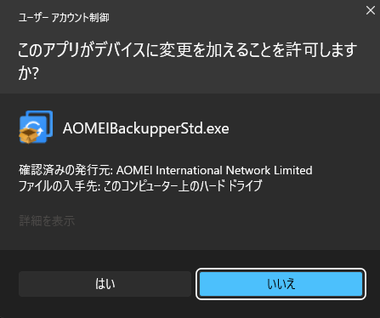
ダウンロードしたインストーラーを起動し、ユーザーアカウント制御のメッセージが表示されたら「はい」で許可。
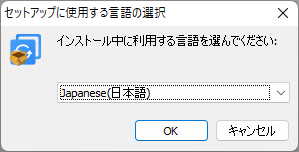
セットアップに使用する言語を選択して「OK」。
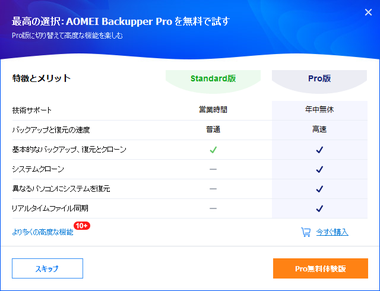
無料版を使用する場合は「スキップ」。

使用許諾書に問題なければ 「今すぐインストール」をクリック。
インストール先は パス から編集できる。
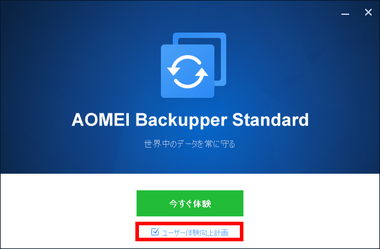
インストール完了後「今すぐ体験」をクリック。
ユーザー体験向上計画 は匿名で使用状況等を送信するものなので、拒否する場合はチェックを外して 無効にする。
起動時にランダムでセール案内が表示される。
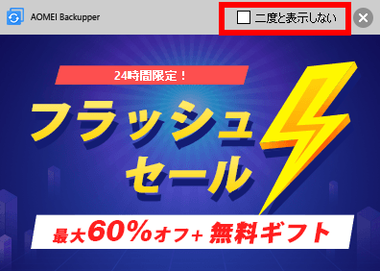
初回起動時に広告が表示されるので 二度と表示しない をチェックして閉じる。
ブータブルメディアの作成
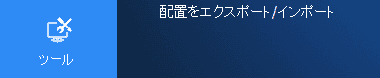
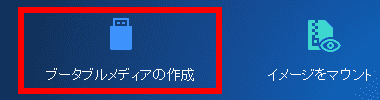
空のUSBメモリをパソコンにセットし、左サイドパネルの ツール から ブータブルメディアの作成 を選択。
ブータブルメディアは Windowsが起動しない場合にシステムバックアップにアクセスし、システムの復元を実行できるため必ず作成しておく。
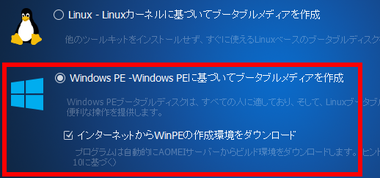
Windows PE を選択し、インターネットから WinPEの作成環境をダウンロード をチェックして「次へ」。
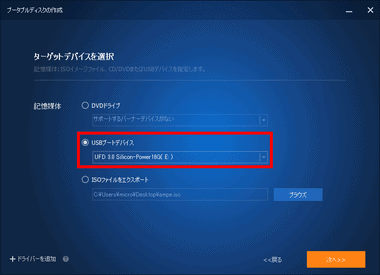
USBブートデバイス を選択後、パソコンにセットした USBメモリを指定して「次へ」。
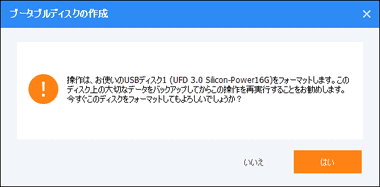
ダイアログを確認して「はい」で 起動メディア の作成が開始する。
起動テスト
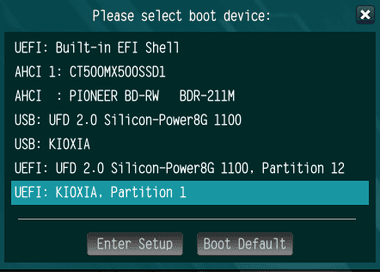
ブータブルメディアを作成したらパソコンを再起動し、起動時にブートメニューを呼び出して作成した起動メディアを指定。
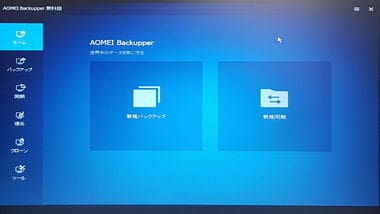
AOMEI Backupper が起動したらテスト完了。
復元は左サイドパネルの 復元 からシステムバックアップ のファイルを指定して実行。
正常に起動しない時はブータブルメディア作成で ISOファイル をエクスポートし、Rufus で USBメモリに書込みを行う。
AOMEI Backupper Standard の使い方 – バックアップ
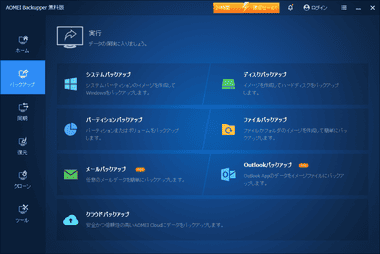
左サイドパネルの バックアップからバックアップの対象を選択。
- システムバックアップ
Windowsがインストールされてるシステムドライブと、Windowsの起動に必要なパーティションをバックアップするモジュール。 - ディスクバックアップ
ディスク全体をバックアップするモジュール。
複数のディスクを選択できるが、バックアップが可能なのは ベーシックディスクのみ。 - パーティションバックアップ
ディスクのパーティションをバックアップするモジュール。 - ファイルバックアップ
指定したフォルダやファイルをバックアップするモジュール。
バックアップしたデータはファイル単位で復元できるため、スケジュールを設定して定期的にバックアップするとファイルの世代管理ができる。
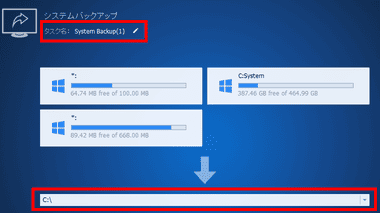
バックアップ は タスク名 と 保存先 を設定して「開始」でバックアップが開始する。
- タスク名
復元 する際に分かりやすい名前に編集する。 - 保存先
システムドライブが物理的に故障した場合に備え、Cドライブ以外のドライブを指定する。
システムバックアップファイルを使用して復元するとパソコンの環境をロールバックする。
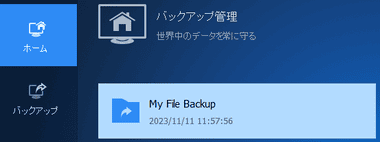
作成したタスクは ホーム から実行できる。
スケジュール
![]()
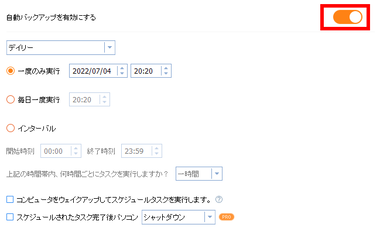
スケジュール から 自動バックアップ を有効にするとバックアップを定期的に自動実行できる。
無料版ではバックアップファイルの自動削除が使用できないため、保存先の空き容量に注意する。
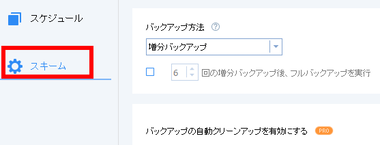
システムバックアップは 増分バックアップ がデフォルトになっており、スキームでフルバックアップに変更できる。
- 増分スキーム
1回のフルバックアップの後、変更された部分のみバックアップを行うもので、直近のバックアップに復元する際にはフルバックアップを含めた全てのバックアップファイルが必要で、バックアップの時間やファイルサイズを節約できるメリットがある。 - フルバックアップ
毎回システムドライブを丸ごとバックアップするため復元は 1つのファイルで可能だが、バックアップの所要時間やサイズが大きくなる。
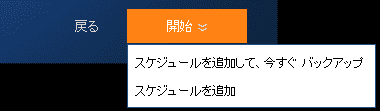
スケジュールを設定した場合は「開始」ボタンのリストからメニューを選択。
AOMEI Backupper Standard の使い方 – 同期
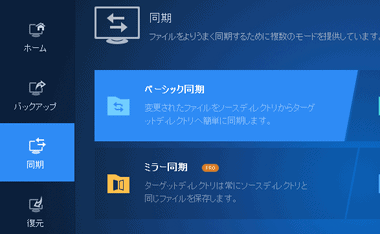
左サイドパネルの 同期から実行するモジュールを選択。
- ベーシック同期
指定したフォルダ/ ファイルを別の場所にコピーする一方向同期のモジュールで、同期元でファイルを削除しても同期先では削除されない。
コピーしたファイルは復元せずに使用でき、自動同期を有効にすると同期のタイミングを設定できる。
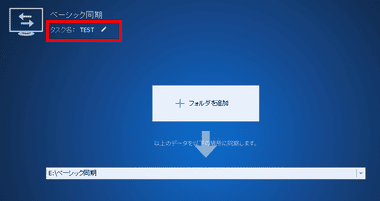
「フォルダを追加」で同期するフォルダを指定し、タスク名 と 同期先 を設定して「開始」で同期が開始する。
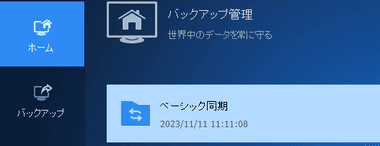
作成したタスクは ホーム から実行できる。
自動同期

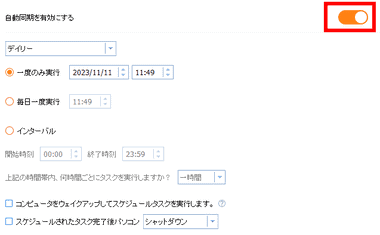
自動同期 を有効にすると設定したタイミングで同期が可能になる。
AOMEI Backupper Standard の使い方 – 復元
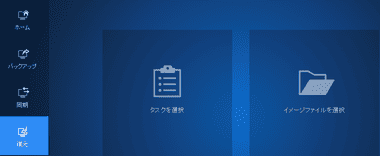
左サイドパネルの 復元 から タスク か イメージファイル を選択して展開するバックアップファイルを指定。

復元はウィザード形式になっており、選択したタスクによって設定は異なるが、基本は 復元するデータの指定 と 復元データの展開先の指定 になる。
システムバックアップの復元
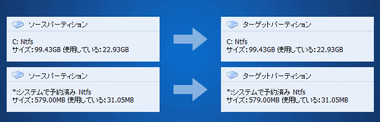
システムバックアップ はデフォルトで現在のシステムドライブを上書きする。
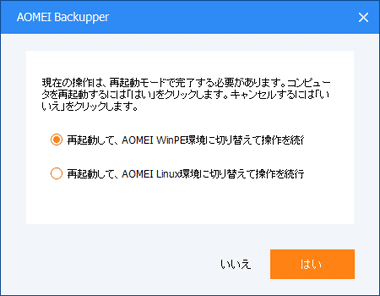
Windows が動作していると上書きできないため、再起動して、AOMEI WinPE環境に切り替えて操作を継続 を有効にして「はい」。
再起動すると WindowsPE が起動した後 AOMEI Backupper Standard が自動起動して復元処理が開始する。
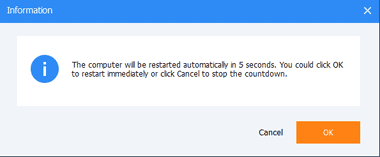
処理が完了すると再起動のメッセージが出るので「OK」、パソコンが再起動するとインストールしたアプリを含め復元されている。
他のディスクへ復元
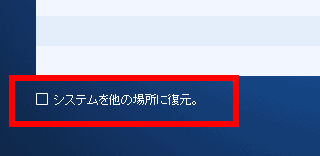
「システムを他の場所に復元」をチェックするとシステムバックアップファイルを指定ディスクのパーティションに復元できる。
復元先のディスクが未割り当ての状態であれば 復元先のディスクを起動ディスクとして利用できるが、他のパソコンへ移植する場合は有料の システムクローン で処理が必要。
ディスクバックアップの復元
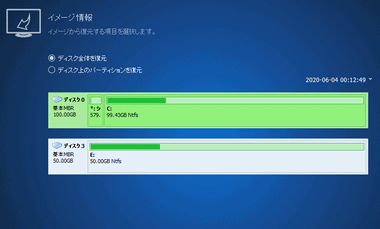
ディスクバックアップの復元はバックアップファイルを指定したディスク上に復元する。
MBRディスクのバックアップ も GPT形式のディスクに復元できるが、ディスク形式の変換が必要な場合は 復元前の変換を推奨。
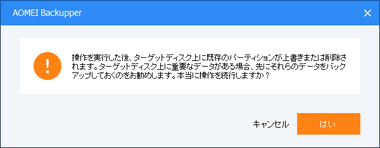
復元先ディスクのデータが消去されることの確認メッセージが表示され、「はい」をクリックすると復元が開始する。
データバックアップの復元
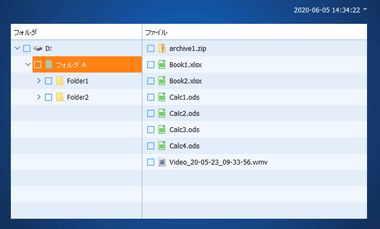
データバックアップは日付リストからバックアップファイルを選択し、 復元するフォルダ/ ファイルをチェックする。
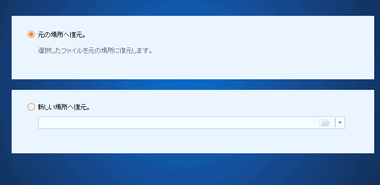
元の場所へ復元 は選択したアイテム がバックアップデータにロールバックされ、新しい場所へ復元 はソースを残したままバックアップファイルを任意の場所に復元する。
AOMEI Backupper Standard の使い方 – クローン
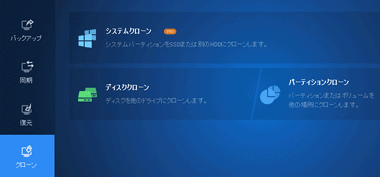
左サイドパネルの クローン から使用するモジュールを選択し、複製元と複製先のディスク/ パーティションを選択。
- ディスククローン
指定ディスク(システムディスクは不可)をターゲットディスクに複製する。 - パーティションクローン
指定したパーティション/ ボリューム を任意の場所に複製する。
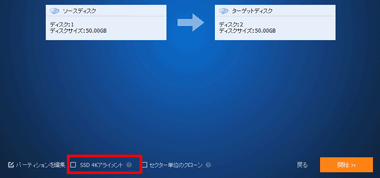
ターゲットディスクが SSDの場合は SSD 4Kアライメント を有効にして「開始」。
備考
バックアップと復元の機能モジュールは実用レベルで使用できるが、差分バックアップやバックアップデータの自動削除などは制限され、定期的にバックアップファイルのメンテナンスが必要になるので、バックアップの頻度が少ないユーザー向けのアプリ。
関連記事
パーティションサイズの変更・システムディスクのコピー・パーティション形式変換・ダイナミックディスクからベーシックディスクへの変換など、データを保持したまま実行できる多機能ストレージ管理アプリ
通常はフォーマットが必要なパーティションのサイズ変更をデータを保持したままウィザード形式で処理できる 無料利用可能なストレージ管理アプリ
ドライブやファイルのバックアップ自動化と、増分・差分バックアップとバックアップデータの自動削除のほか、システムディスクのクローンや同期にも対応している多機能バックアップソフト
30以上の オンラインストレージサービスと FTP・WebDAV をサポートし、クラウドサービス間のファイル転送や同期、バージョン管理が可能なバックアップができるクラウドストレージ 一元管理サービス








