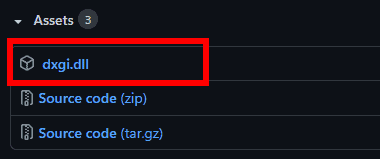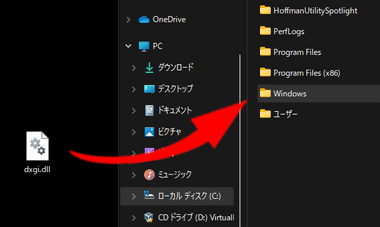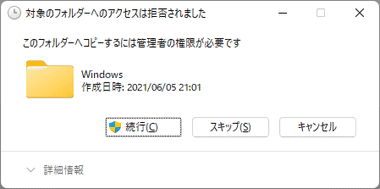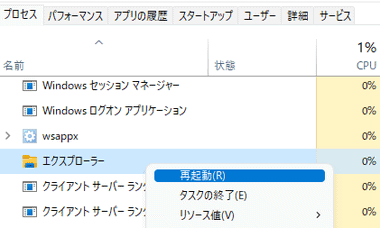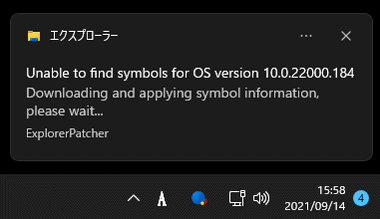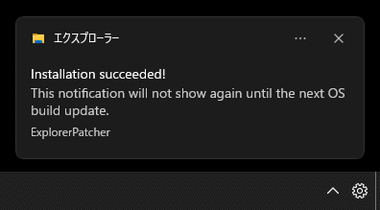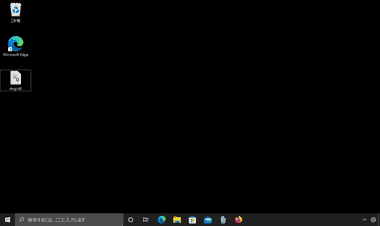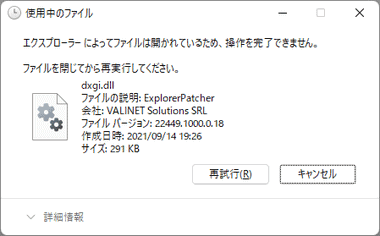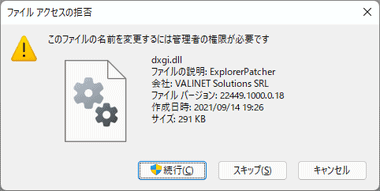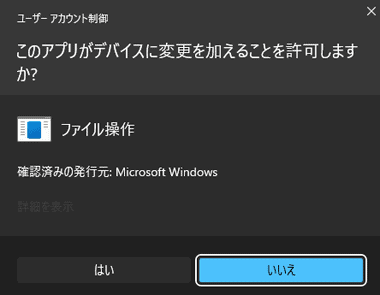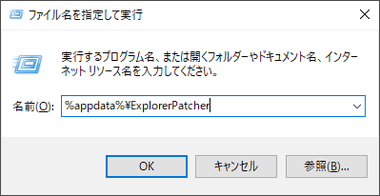Explorer Patcher for Windows 11 の特徴
- Windows 11のタスクバーを Windows 10のスタイルに戻す無料ツール
- 豊富な設定項目でスタートメニューやコンテキストメニューのカスタマイズも可能
- アップデートもサポート
- オープンソースで開発
Explorer Patcher は 22000.318.37からインストーラーが提供され、最新版へのアップデートも可能になった。
開発元
- 開発者:Valentin-Gabriel Radu 氏
- 開発者の拠点:ルーマニア
ダウンロード
システム要件
- バージョン:22621.2861
- OS:Windows 11
バージョン 22449.1000.x 以前の Explorer Patcherを使用している場合は、MicrosoftWindows.Client.CBSフォルダと StartMenuExperienceHostフォルダに追加した dxgi.dllを削除してから最新バージョンを使用する。
インストール
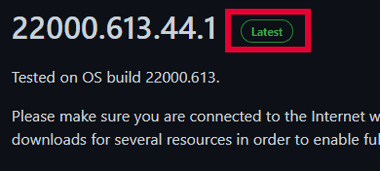
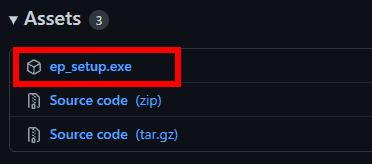
GitHub から Latest のバージョンから Assets にある ep_setup.exe をクリックしてダウンロード。
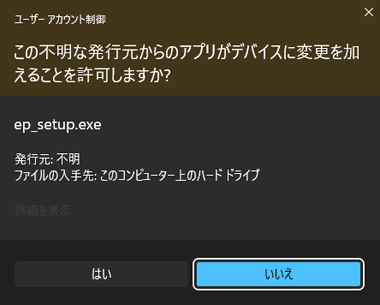
ダウンロードしたインストーラーを起動し、ユーザーアカウント制御のプロンプトが表示されたら「はい」で許可。
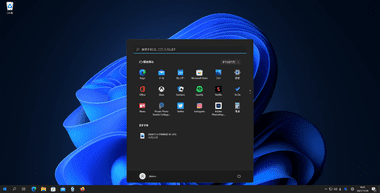
設定項目はなく、セットアップが完了したらタスクバーがクラシックスタイルになる。
Explorer Patcher の設定
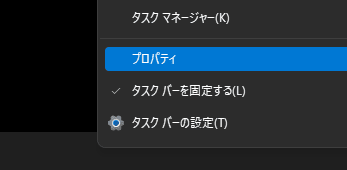
タスクバー のコンテキストメニュー(右クリックメニュー)から プロパティ を選択。
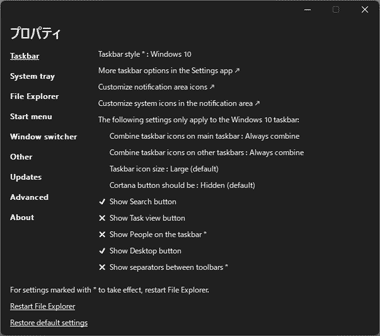
Explorer Patcherのプロパティが開くので、項目を選択して有効/ 無効を切り替えて設定する。
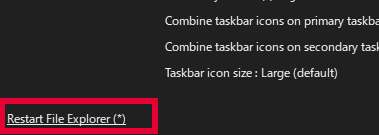
変更した設定を反映させる場合は、左サイドバー にある Restart File Explorer をクリック。
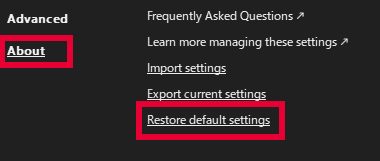
Explorer Patcherをデフォルト設定に復元する場合は、左サイドバーの About から Restore default settings を選択。
Taskbar
Taskbar ではタスクバーのスタイルやグループ化などを設定する。
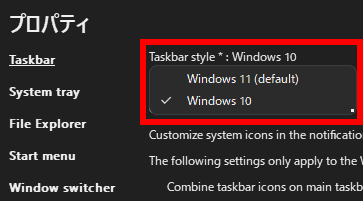
![]()
タスクバーのスタイルはデフォルト設定で Windows 11 になっており、Windows 10 に変更後 Restart File Explorer をクリックしてファイルエクスプローラを再起動すると、Windows 10のタスクバーが復元する。
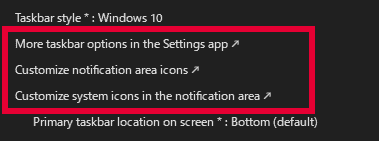
矢印が付いている項目は Windowsの設定画面が開く。
- More taskbar options in Settings app
タスクバーに表示するアイテムなどを設定。 - Customize notification area icons
システムトレイに表示する アプリと 通知の設定。 - Customize system icons in the notification area
システムトレイに表示する システムアイコンの設定。
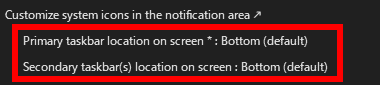
Primary taskbar location on screen はタスクバーの配置設定で、タスクバーのスタイルを Windows 10に設定した場合に設定が可能で、デフォルトはボトム(画面下)になっており、画面上(TOP)・右(Right)・左(Left)に変更できる。
- Secondary taskbar(s) location on screen
マルチモニタ環境で プライマリモニタ以外の タスクバーの配置を設定。
Windows のタスクバー設定でタスクバーを非表示にしている場合は 表示されない。
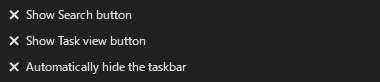
タスクバーに表示するボタンを指定。
- Show Search button
検索アイコンを表示。(デフォルトで有効) - Show Task view button
タスクビューのアイコンを表示。(デフォルトで無効) - Automatically hide the taskbar
タスクバーを自動的に隠す。(デフォルトで無効)
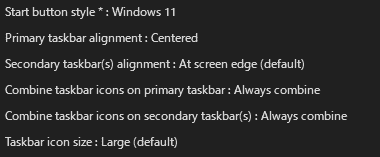
タスクバーのスタイルをWindows 10 に設定している場合に設定でき、設定を変更した場合は Restart File Explorer で ファイルエクスプローラの再起動が必要。
- Start button style
スタート のアイコンをWindows 10/ 11 で切り替える。 - Primary taskbar alignment
プライマリモニタのタスクバーに表示するアイコンを左寄せ / 中央 で切り替えでき、中央寄せは スタート・検索ボタンのみ左寄せ などから選択可能。 - Secondary taskbar(s) alignment
マルチモニタ環境で プライマリモニタ以外のタスクバーに表示するアイコンの表示位置を設定。
Windows のタスクバー設定でタスクバーを非表示にしている場合は 表示されない。
- Combine taskbar icons on Primary taskbar
プライマリモニタのタスクバーの表示設定をAlways combine(常に結合)・Combine when taskbar is full(タスクバーに入り切らない場合)・Never combine(結合しない)から選択。
- Combine taskbar icons on Secondary taskbar(s)
マルチモニタ環境で プライマリモニタ以外のタスクバーの表示設定。
- Taskbar icon size
タスクバーのアイコンサイズを変更。
System tray
System tray ではシステムトレイに表示されているシステムアイコンをクリック/ 右クリックした際の動作設定が可能で、言語選択以外はデフォルトで Windows 10と同じ挙動になっている。
File Explorer
File Explorer ではコンテキストメニューやファイルエクスプローラのスタイルを設定。
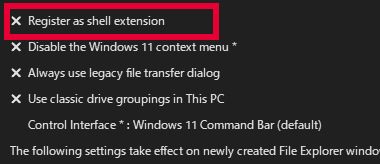
Register as shell extention を有効にすると Explorer Patcherが シェル拡張機能 として実行されるが、システムパフォーマンスに悪影響があるため、公式サイトでも 使用は推奨されていない。
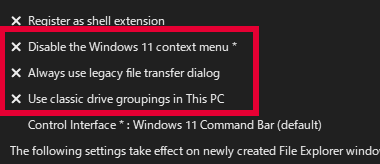
- Disable the Windows 11 context menu
有効にすると コンテキストメニュー(右クリックメニュー)が Windows 10 のスタイルになる。
- Always use legacy file transfer dialog
有効にすると ファイルをコピーする際などに表示される ファイル転送 ダイアログ が クラシックスタイル になる。
- Use classic drive groupings in This PC
有効にすると PC を開いた際の ドライブが クラシックスタイル(HDD と リムーバブルデバイス で分かれているスタイル)になる。
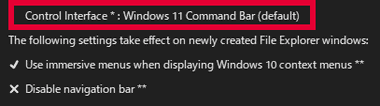
Contol Interface は ファイルエクスプローラ に表示されるコマンドバーを Windows 10(リボン)や Windows 7(コマンドバー)のスタイルに変更できる。

新しく開いたファイルエクスプローラの表示設定をする。
- Use immersive menus when displaying windows10 context menus
有効にすると Windows 10 のコンテキストメニューが 従来より視認性が向上した イマーシブ スタイルになる。 - Disable the navigation bar
有効にすると ファイルエクスプローラの ナビゲーションバー(移動ボタンやアドレスバー)が非表示になる。 - Disable modern search bar
有効にすると 検索バーが Windows 10(1903)以前のスタイルになる。
- Shrink address bar height
ファイルエクスプローラのアドレスバーの高さを縮小する。 - Hide search bar completely
ナビゲーションバー に表示される 検索バーを非表示にする。
ナビゲーションバーを非表示にしている場合は 検索バーも非表示になる。
Start menu
スタート の配置変更やスタートメニューを Windows 10のスタイルに変更できる。
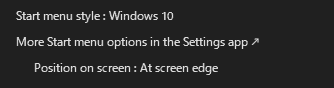
- Start menu style
スタートメニューのスタイルをWindows 10 / 11 で切り替える。 - Position on screen
スタート の配置を左寄せ・中央 から選択。

- Maximum number of frequent apps to show
スタートメニューに表示される「よく使うアプリ」リストの表示数を設定。 - When using multiple displays ~
マルチモニタ環境で WIN キー を押した際にスタートメニュー を表示させるモニタを設定。
セカンダリーモニタのタスクバーが非表示でも設定できる。
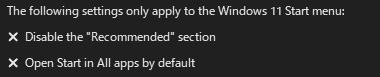
Windows 11のスタートメニューを使用している場合に設定。
- Disable the “Recommended” section
有効にすると スタートメニューの「おすすめ」が非表示になる。 - Open Start in All apps by default
有効にすると スタートメニューを開いた際にすべてのアプリ が表示される。
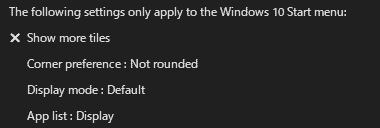
Windows 10のスタートメニューを使用している場合に設定。
- Show more tiles
有効にすると スタートメニューの タイル表示領域が拡大する。 - Corner preference
スタートメニューの スタイルをWindows 11 のようなラウンドに設定できる。 - Display mode
スタート を開いた際のスタイルで、PC で使用される Start Menu と タブレット で使用される Full screen を選択でき、デフォルトは デバイスによって自動選択される。 - App list
「すべてのアプリ」の表示設定。
Update
22000.318.37以降のバージョンではファイルエクスプローラの起動時に更新情報を確認し、利用可能なアップデートがある場合は通知されるようになった。
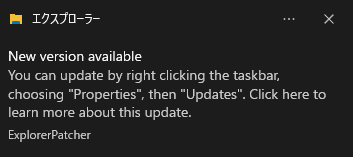
アップデートがあるとエクスプローラーから通知がある。
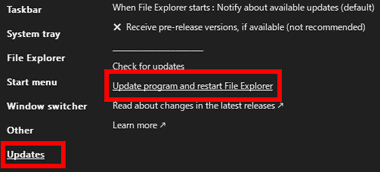
更新ファイルがある場合は Explorer Patcherのプロパティを開き、左サイドバーの Updates から Update program and restart File Explorer をクリックすると、バックグラウンドでプログラムのダウンロードが開始する。
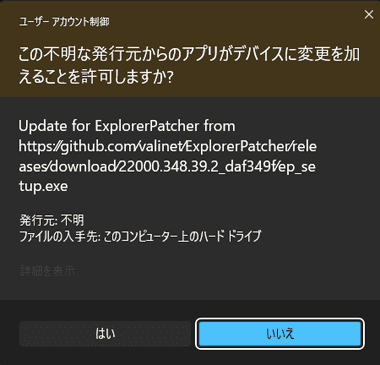
プログラムのダウンロードが完了すると自動的に起動し、ユーザーアカウント制御ダイアログが表示されるので「はい」で許可すれば Explorer Patcher が更新される。
Windows switcher / Other は公式サイト参照。
アンインストール
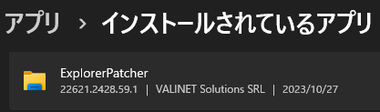
Windowsの 設定 から アプリ を開き、インストールされているアプリ から ExplorerPatcher をアンインストール。
旧バージョンのセットアップとアンインストール
関連記事
Windows 10/11のスタートメニューを Windows7や Windows10のようなクラシックスタイルに変更でき、タスクバーの配置などもカスタマイズできる作業効率を向上させるユーティリティツール
Rainmeter のスキンとしても提供されている Windows 10 の タスクバーアイコンの表示位置を調整する オープンソースの ツールアプリ
レジストリを修正せず 簡単に アプリ や コマンドをコンテキストメニュー ( 右クリックメニュー ) に追加できる 無料のコンテキストメニュー の編集ツール
改悪された Windows 11 のコンテキストメニュー を 1クリックで クラシックスタイルに戻す 無料の ユーティリティツール
Windows 10/ Windows 11 のスタートメニューを Windows 7 や XP のような クラシックスタイルに変更する オープンソースの 無料 ユーティリティソフト