Google Playブックス – 書籍&マンガ の特徴
- Googleが開発している無料の電子書籍アプリ
- 最大 1000冊のパーソナルドキュメントをオンラインストレージに保存可能
- Google Play 書籍&マンガで購入した電子書籍は Adobe Digital Editions と Epuborを併用すると DRMを解除できる
- ウェブアプリは Google Playブックス – 書籍&マンガ の使い方 を参照。
開発元
- 開発元:Google LLC
- 開発元の拠点:米国
ダウンロード
システム要件
- バージョン 2023.11.27 現在
- OS:Android 5.0 以上
第三者と共有されるデータ
- デベロッパー申告による他の企業や組織と共有するデータはなし。
Googleは自社で広告の販売を行っているため、収集したパーソナルデータを加工して広告配信に使用している。
サポートしているファイル形式
- サポートしている電子書籍フォーマット
.epub, .pdf
Wordや Excelなどのファイルはアップロードする際に拒否され、 Zip や AZW3など他の電子書籍のフォーマットやアーカイブファイルはアップロード後の処理でエラーになって閲覧できない。
インストール
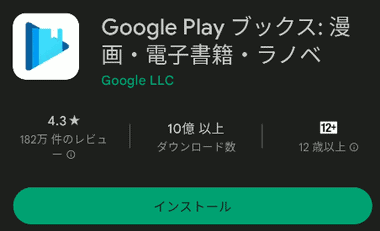
デバイスにプリインストールされていない場合は GooglePlayストア からアプリをインストール。
設定
初期設定では Playブックスからのアップロードが無効になっているため、パーソナルドキュメントをPlayブックスのオンラインストレージに保存する場合は アップロードを有効にする。
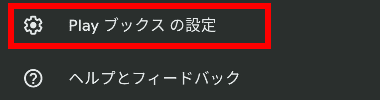
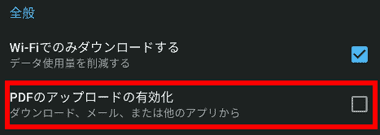
検索バーの 右端にある アカウント アイコンをタップして Playブックスの設定 を開き、PDFのアップロードの有効化 を有効にする。
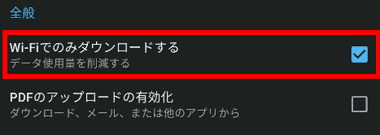
書籍のダウンロードは Wi-Fi のみ になっているので、モバイルネットワークを使用する場合は無効にする。
Google Play ブックス for Android の使い方

購入した書籍や Playブックスのストレージに保存したパーソナルドキュメントは ライブラリ からアクセスする。
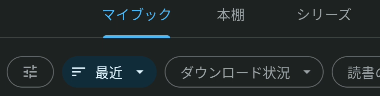
ライブラリには マイブック・本棚・シリーズ のカテゴリーがあり、書籍の整理は シリーズ と 本棚 を使用し、表示されているタイトルはフィルタで抽出できる。
- マイブック
すべてのタイトルを一覧表示。 - 本棚
ユーザーが作成した本棚を表示。 - シリーズ
Playストアで購入したシリーズものをまとめて表示。
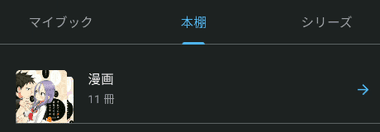
本棚 は 新規作成 で自由に追加でき、作成した棚が最上段に表示される。
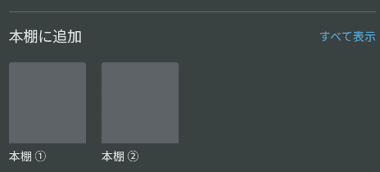
本棚への移動は一覧表示されている タイトルをロングタップし、本棚に追加 から移動先を指定。
ダウンロード
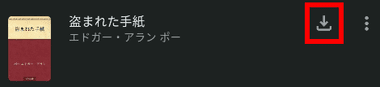
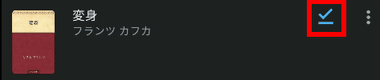
ローカルストレージにダウンロードされていない書籍には ダウンロード アイコンが表示され、閲覧する際にダウンロードするため、ダウンロードしたタイトルはオフラインでも閲覧できる。
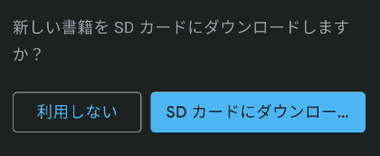
デバイスが外部ストレージに SDカードを実装している場合は、初回ダウンロード時にダイアログが表示され、「SDカードにダウンロード」を選択すると以降の書籍は SDカードに保存される。
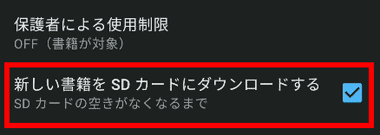
設定を変更する場合はアカウントアイコンの Playブックスの設定 にある 新しい書籍を SDカードにダウンロードする を無効にする。
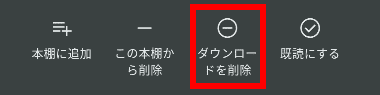
ダウンロードしたコンテンツをデバイスから削除する場合は、書籍をロングタップして ダウンロードを削除 。
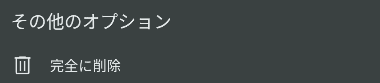
その他のオプション にある 完全に削除 はライブラリから書籍を削除するため、購入したタイトルでも利用できなくなる。
ビューア
Google Play ブックスのビューアは Playストアで購入したコンテンツの表示に最適化されており、吹き出しの拡大表示などもサポートしている。

スマホのように画面解像度が高くモニタが小さいデバイスでマンガを見る場合は、吹き出しの拡大機能が便利。
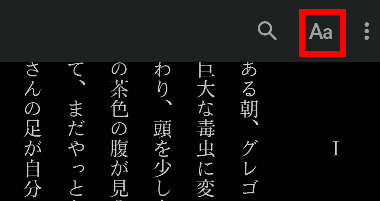
書籍のテキストは上部の余白部分を下にスワイプし、テキスト設定で拡大縮小や行間の編集が可能。
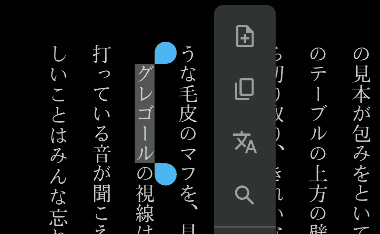
テキストはロングタップで範囲選択が可能になり、ツールボックスからマーカーやメモなどを追加できる。

他の電子書籍を Calibre や Epubor などで .ePUB に変換したファイルは、縦書きレイアウトが正しく表示されない場合がある。
アップロード
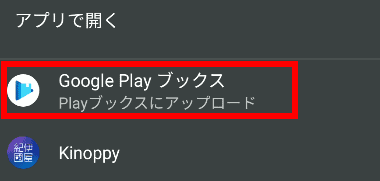
ローカルストレージのパーソナルドキュメント(.epub, .pdf)を Playブックスにアップロードする場合は、ファイルをタップして Google Playブックス を選択し、ダイアログが表示されたら「OK」でアップロードが開始する。
アップロードしたパーソナルドキュメントをオンラインストレージから削除する場合は、削除するタイトルをロングタップ(複数タイトルを選択可能)して その他のオプション の 完全に削除 で削除する。
Google Play 書籍&マンガ の DRM
Google Play 書籍&マンガ で購入した電子書籍 は Adobe Digital Editions をパソコンにインストールし、Epubor を使用することで書籍の保護を解除でき、Kinoppy などの電子書籍リーダーで閲覧が可能になる。
- Epuborについては Epubor All DRM Removal のインストールと使い方 を参照。
関連記事
Index Adobe Express グラフィックデザインアプリ の特徴開発元ダウンロード制作物の商用利用システム要件第三者と共有されるデータインストールAdobe Express グラフィックデザ…
Index Kinoppy for Android の特徴開発元ダウンロードシステム要件第三者と共有されるデータサポートしているファイル形式インストール設定Kinoppy for Android の使…

